How to create a Kubernetes Cluster Using Minikube
In my previous posts we learnt about Kubernetes concepts. Now time to create a small kubernetes cluster for our local experiments using minikube. This is not advisiable to use this tool in production environments.
Prerequisites:
To proceed with our cluster creation we need the following:
- Fimiliarity with kubernetes concept
- Fimiliarity with Docker installation steps
- At least 2 CPUs, 2GB of memory, and 20GB of disk space available to the environment where you are installing Minikube.
Step 1 - Installing Docker
To run the minikube kubernetes cluster we need the runtime installed on the system. You can use docker or kvm2 or podman or vmware or virtualbox or qemu2 as your runtime environment. In this topic we will use Docker as the runtime environment. Let’s install the Docker prior to install minikube:
There are lot of different methods available to install Docker on machine; out of which we will use convenience script method. Execute the below command to download the script and install Docker:
curl -fsSL https://get.docker.com -o get-docker.sh
sudo bash get-docker.sh
Post Installatation step for Linux
The Docker daemon binds to a Unix socket instead of a TCP port. By default that Unix socket is owned by the user root and other users can only access it using sudo. The Docker daemon always runs as the root user.
If you don’t want to preface the docker command with sudo, create a Unix group called docker and add users to it. When the Docker daemon starts, it creates a Unix socket accessible by members of the docker group.
To create the docker group and add your user:
- Create the docker group.
sudo groupadd docker - Add your user to the docker group.
sudo usermod -aG docker $USER
Log out and log back in so that your group membership is re-evaluated
Step 2 - Installing and Running Minikube
Linux
To install the latest minikube stable release on x86-64 Linux using binary download execute the below command:
curl -LO https://storage.googleapis.com/minikube/releases/latest/minikube-linux-amd64
sudo install minikube-linux-amd64 /usr/local/bin/minikube
macOS
To install the latest minikube stable release on x86-64 macOS using binary download execute the below command:
curl -LO https://storage.googleapis.com/minikube/releases/latest/minikube-darwin-amd64
sudo install minikube-darwin-amd64 /usr/local/bin/minikube
Windows
To install the latest minikube stable release on x86-64 Windows using .exe download:
- Step 1 - Download and run the installer for the latest release.
- Step 2 - Add the minikube.exe binary to your PATH. Make sure to run PowerShell as Administrator.
$oldPath = [Environment]::GetEnvironmentVariable('Path', [EnvironmentVariableTarget]::Machine)
if ($oldPath.Split(';') -inotcontains 'C:\minikube'){ `
[Environment]::SetEnvironmentVariable('Path', $('{0};C:\minikube' -f $oldPath), [EnvironmentVariableTarget]::Machine) `
}
To begin using minikube, you can run it with the start command, which will automatically create a local Kubernetes cluster using multiple Docker containers and a recent stable version of Kubernetes.
minikube start
This will take a moment, and should produce output similar to the following.
ubuntu@kube-test:~$ minikube start
😄 minikube v1.26.0 on Ubuntu 20.04 (kvm/amd64)
✨ Automatically selected the docker driver. Other choices: ssh, none
📌 Using Docker driver with root privileges
👍 Starting control plane node minikube in cluster minikube
🚜 Pulling base image ...
💾 Downloading Kubernetes v1.24.1 preload ...
> preloaded-images-k8s-v18-v1...: 405.83 MiB / 405.83 MiB 100.00% 8.59 MiB
> gcr.io/k8s-minikube/kicbase: 386.00 MiB / 386.00 MiB 100.00% 3.76 MiB p/
> gcr.io/k8s-minikube/kicbase: 0 B [_______________________] ?% ? p/s 1m11s
🔥 Creating docker container (CPUs=2, Memory=4000MB) ...
🐳 Preparing Kubernetes v1.24.1 on Docker 20.10.17 ...
▪ Generating certificates and keys ...
▪ Booting up control plane ...
▪ Configuring RBAC rules ...
🔎 Verifying Kubernetes components...
▪ Using image gcr.io/k8s-minikube/storage-provisioner:v5
🌟 Enabled addons: storage-provisioner, default-storageclass
💡 kubectl not found. If you need it, try: 'minikube kubectl -- get pods -A'
🏄 Done! kubectl is now configured to use "minikube" cluster and "default" namespace by default
ubuntu@kube-test:~$
Step 3 - Interact with your cluster
Inorder to interact with the kubernetes cluster you need to have kubctl command line installed on your system. To Install kubectl follow the below steps.
Download the latest release with the command:
curl -LO "https://dl.k8s.io/release/$(curl -L -s https://dl.k8s.io/release/stable.txt)/bin/linux/amd64/kubectl"
Install kubectl
sudo install -o root -g root -m 0755 kubectl /usr/local/bin/kubectl
Test to ensure the version you installed is up-to-date:
kubectl version --client
Now we have the kubectl command line tool installed on our system and we can start interacting with our cluster.
kubectl get pods -A
The -A argument will return pods running in all namespaces.
ubuntu@kube-test:~$ kubectl get pods -A
NAMESPACE NAME READY STATUS RESTARTS AGE
kube-system coredns-6d4b75cb6d-cxccd 1/1 Running 0 17m
kube-system etcd-minikube 1/1 Running 0 17m
kube-system kube-apiserver-minikube 1/1 Running 0 17m
kube-system kube-controller-manager-minikube 1/1 Running 0 17m
kube-system kube-proxy-mqtxf 1/1 Running 0 17m
kube-system kube-scheduler-minikube 1/1 Running 0 17m
kube-system storage-provisioner 1/1 Running 1 (17m ago) 17m
Step 4 — Deploying and Testing a Sample App
Let’s deploy Google’s hello-app in our cluster using kubectl command. Execute the below command to deploy:
kubectl create deployment web --image=gcr.io/google-samples/hello-app:1.0
Basically the above command will pull the 1.0 versoin of the hello-app image from gcr.io container regiesty. To access the deployed application now we have to expose it as a service, specifying a static port where it will be accessible with --type=NodePort and --port=8080:
kubectl expose deployment web --type=NodePort --port=8080
Now you can check whether the service is running with the kubectl get service command:
kubectl get service web
Remember, Kubernetes NodePorts use random ports, and your output will be different:
ubuntu@kube-test:~$ kubectl get service web
NAME TYPE CLUSTER-IP EXTERNAL-IP PORT(S) AGE
web NodePort 10.99.228.187 <none> 8080:32272/TCP 8s
ubuntu@kube-test:~$
Now we can use minikube command to retrieve a URL that is accessible outside of the container.
minikube service web --url
Output of the above command will look like this:
ubuntu@kube-test:~$ minikube service web --url
http://192.168.49.2:32272
ubuntu@kube-test:~$
You can now try connecting to that URL. In order to do this, you’ll use a command line program called curl, which is popular for making different types of web requests. In general, if you want to verify whether a given connection should be working in a browser under ideal circumstances, you should always test first with curl.
curl http://192.168.49.2:32272
Output of the above curl command will look like this:
ubuntu@kube-test:~$ curl http://192.168.49.2:32272
Hello, world!
Version: 1.0.0
Hostname: web-6bf786c76b-d266x
ubuntu@kube-test:~$
Finally we learnt how to create a local kubernetes cluster to do some experiment before changing anything on production. In our next post we will learn how to deploy a production grade kubernetes cluster.
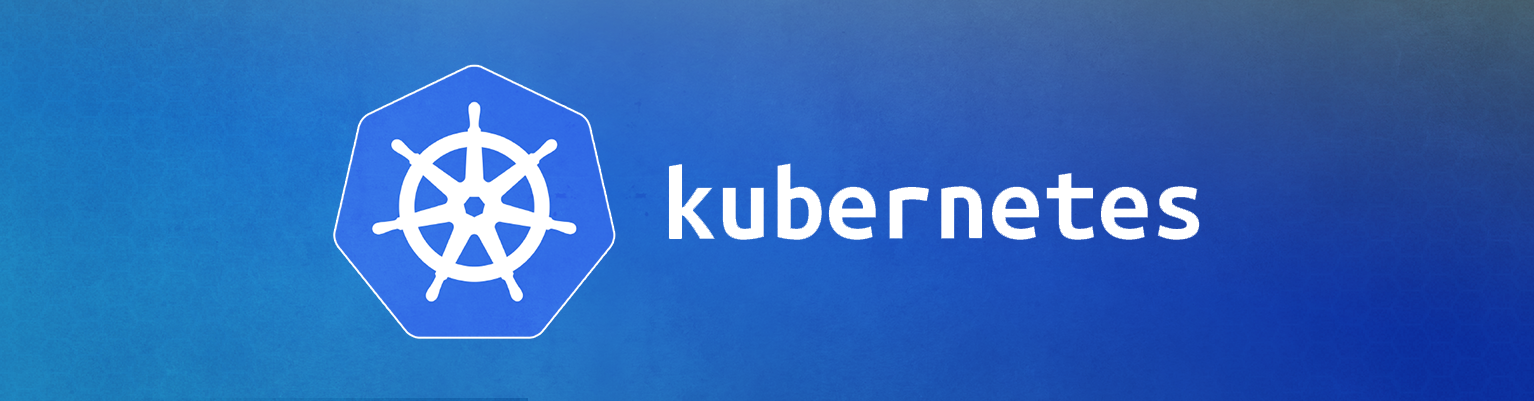


Comments